Creating a custom Powerline segment
The Powerline status line provides useful information in your terminal prompt. In this post, learn how to create your custom Powerline segment using Python.
You can create your own Powerline segments that display information tailored to your workflow. The following screenshot shows a custom Powerline segment displaying hello:
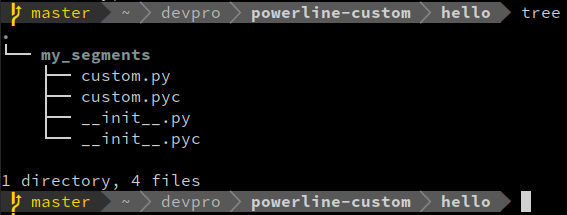
Prerequisites
This post assumes that you have installed Powerline and copied the configuration files needed to customize the installation. To meet these prerequisites, check Installing Powerline on Ubuntu Linux including the Edit your Powerline configuration section.
Creating the custom segment
Powerline segments are defined in Python classes. You must create a package to host the class that defines your custom segment. The structure of the package looks similar to the following:
current_dir/
├── mysegments
│ ├── __init__.py
│ └── custom.py
└── setup.py
To create the package:
- Create the
setup.pyfile, copy the following contents, and save the file:import setuptools setuptools.setup( name="mysegments", version="0.0.1", author="Your name", author_email="[email protected]", description="My custom Powerline segments.", long_description="A long description for the " + \ "package that includes the custom segments.", long_description_content_type="text/plain", packages=setuptools.find_packages(), )Note: You must append your username or organization name to the
namefield if you plan to upload your package to a central location, such as pypi.org. Such step is not required in this tutorial. - Create the
mysegmentsdirectory:mkdir mysegments - Create the
mysegments/__init__.pyfile, which is just an empty file:touch mysegments/__init__.py - Create the
mysegments/custom.pyfile, which defines theCustomSegmentclass. Copy the following contents and save the file:# vim:fileencoding=utf-8:noet from __future__ import (unicode_literals, division, absolute_import, print_function) from powerline.segments import Segment, with_docstring from powerline.theme import requires_segment_info, requires_filesystem_watcher @requires_filesystem_watcher @requires_segment_info class CustomSegment(Segment): divider_highlight_group = None def __call__(self, pl, segment_info, create_watcher): return [{ 'contents': 'hello', 'highlight_groups': ['information:regular'], }] hello = with_docstring(CustomSegment(), '''Return a custom segment.''')This segment uses the
information:regularhighlight group, which defines the color and other appearance features. To check other highlight groups, browse the$HOME/.config/powerline/colorschemes/default.jsonfile.
Installing the package in editable mode
Installing the package in editable mode allows you to make changes to the code without having to reinstall the package to see the changes.
To install the package in editable mode:
pip3 install --editable ./
To check that the package is installed:
pip3 list
You should see an entry similar to the following:
mysegments (0.0.1, /path_to_current_dir)
Configuring the custom segment
Powerline themes define the segments used in different applications, such as
vim, tmux, and shell. You can configure your custom segment in one of the
Powerline themes. For the purposes of this post, we’ll add the custom segment to
the shell theme. The shell theme is declared in the
$HOME/.config/powerline/themes/shell/default.json file.
Note: These instructions assume that you have copied the configuration files that allow you to customize your Powerline installation. For more information, check Edit your Powerline configuration.
To add the custom theme to the shell theme, add the following segment
declaration to the list of segments in the default.json file:
{
"function": "mysegments.custom.hello",
"priority": 10
}
Testing the custom segment
You must restart the Powerline daemon to apply the changes in the previous sections:
powerline-daemon --replace
After you restart the daemon, the custom Powerline segment appears in your shell
when the prompt refreshed. You can keep making changes to the CustomSegment
class and the changes apply immediately.